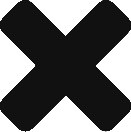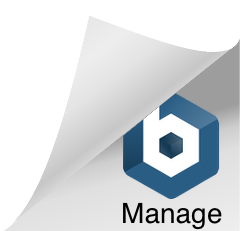This could be you!
Ok now it’s time for us to take this setup to the next level. No one wants to connect to an ip address right? Names go a long way in defining your product. Such as a mattlumer.com has for me!
Before we start with the domain, we need to have a static ip. What does that mean? Out of the box my ip address was 18.209.247.224. But it is a dynamic address which means it can change without me knowing. This means eventually, when that address changes, my site would break!


On your instance page, select the “Networking” tab and the “Create static IP” button
Select the instance, if it’s not already pre-selected. Give it a name and click “Create”!

Now you will see your instance has a static IP address! It’s displayed front and center that it’s a public static ip address. Now let’s connect a domain…. How about mattlumer.com?



Let’s set up our domain now. Click on “Home and then the “Networking” tab, select the “Create DNS Zone” button.

Enter your domain
Before we continue, let’s have a quick primer.
When you connect to a website through a browser, this is what really happens.
The domain is hosted by a provider (godaddy for instance). That provider points to a set of nameservers (AWS for instance as shown below). Then nameservers for AWS will connect you to your website server (Lumer-Virginia-1) using domain record A.
Let’s walk through the setup now.

Take note of the name servers listed above, you will need to enter them on the website of your domain provider.
Click on “Add Record” to start the setup
Part ` that ties together your domain (mattlumer.com) to the actual website (running on Lumer-Virginia-1) is the A record. Setup as shown —->
Select “A record”, use a subdomain of “@” and have it resolve to your lightsail instance.

Note that there are many other records you can add that goes beyond this tutorial.
However, at a minimum you should add a “C record” that points www to mattlumer.com
So a C record for me would look like
Subdomain: www.mattlumer.com
Resolves to: mattlumer.com
Additional info can be found here: https://lightsail.aws.amazon.com/ls/docs/en_us/articles/understanding-dns-in-amazon-lightsail

Part 2 that ties together your domain (mattlumer.com) to the actual website (running on Lumer-Virginia-1) is to configure your provider godaddy to use the AWS nameservers.
Enter the name servers mentioned earlier.
After about an hour, background resolving should have taken place that will automagically make everything work for you.
Now if I go to ping website (which will show you what ip address your domain connects to), I can see that it connects to the static IP I setup earlier 34.204.131.152!

Now I can access the wp-admin for my website, www.mattlumer.com/wp-admin and I’m ready to start adding content.
Setup is now complete.